Introduction
When it comes to web forms, one of the most important aspects is validation. You want to ensure that the data entered by users is accurate and error-free. This is where the CompareValidator control in ASP.NET comes in. This powerful tool allows you to compare the values of two different input fields and ensure that they match each other. In this article, we’ll explore how the CompareValidator control can enhance your form validation and ensure error-free input.
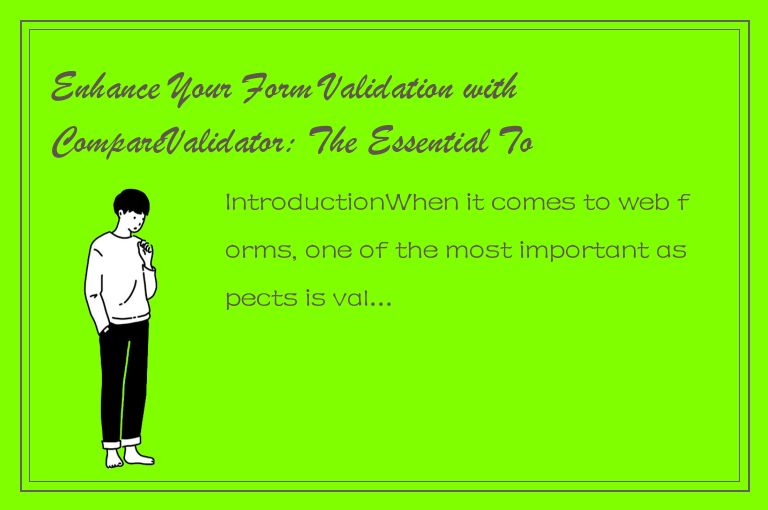
What is CompareValidator?
CompareValidator is an ASP.NET server control that compares the values of two input fields and ensures that they match. For example, you might use it to compare a password and confirm password field to ensure that the user has entered the same value in both fields. The CompareValidator control works by comparing the values of two input fields and evaluating a specific operator to determine if they match. Here’s an example:
ErrorMessage="Passwords do not match." ControlToValidate="txtPassword" ControlToCompare="txtConfirmPassword" Operator="Equal" /> In this example, the CompareValidator control is used to compare the value of the txtPassword textbox to the value of the txtConfirmPassword textbox. If the values do not match, the control will display an error message that says “Passwords do not match.” Advantages of CompareValidator The CompareValidator control provides several advantages when it comes to form validation: 1. Saves time and effort: With CompareValidator, you don’t have to write custom code to compare two input fields. This saves time and effort, particularly for large web forms with multiple input fields. 2. Improved accuracy: CompareValidator ensures that the values of two input fields are accurate and error-free. This helps to eliminate mistakes and inaccuracies in your data. 3. Enhanced user experience: When users enter data into a form, they expect the form to work correctly. CompareValidator ensures that the input fields are validated properly and provides error messages that are easy to understand. How to use CompareValidator To use the CompareValidator control, follow these steps: Step 1: Add the CompareValidator control to your form To add the CompareValidator control to your form, drag and drop it from the Toolbox in Visual Studio. Alternatively, you can add it to your form’s markup using the Step 2: Specify the input fields to compare The ControlToValidate property specifies the input field that the user is required to enter a value into, while the ControlToCompare property specifies the input field that the ControlToValidate field should be compared to. For example: ErrorMessage="Passwords do not match." ControlToValidate="txtPassword" ControlToCompare="txtConfirmPassword" Operator="Equal" /> In this example, the txtPassword field is the ControlToValidate field and the txtConfirmPassword field is the ControlToCompare field. These two fields will be compared and evaluated using the Equal operator. Step 3: Specify the operator to use The Operator property specifies the operator to use when comparing the values of the two input fields. ASP.NET provides several operators to choose from, including: - Equal - NotEqual - GreaterThan - GreaterThanOrEqual - LessThan - LessThanOrEqual For example, to ensure that the txtPassword field is greater than the txtConfirmPassword field, you would use the GreaterThan operator: ErrorMessage="Password must be greater than confirm password." ControlToValidate="txtPassword" ControlToCompare="txtConfirmPassword" Operator="GreaterThan" /> Step 4: Specify the error message to display Finally, you’ll need to specify the error message to display if the validation fails. To do this, simply set the ErrorMessage property to the text of the error message: ErrorMessage="Please ensure that your passwords match." ControlToValidate="txtPassword" ControlToCompare="txtConfirmPassword" Operator="Equal" /> In this example, if the values of the txtPassword and txtConfirmPassword fields do not match, the error message “Please ensure that your passwords match.” will be displayed. Conclusion In conclusion, CompareValidator is an essential tool for error-free input in web forms. By comparing the values of two input fields and ensuring that they match, CompareValidator saves time and effort, improves accuracy, and enhances the user experience. It’s easy to use, with just a few simple steps to follow. Whether you’re building a small contact form or a large e-commerce website, the CompareValidator control can help ensure that your data is accurate and error-free.




 QQ客服专员
QQ客服专员 电话客服专员
电话客服专员